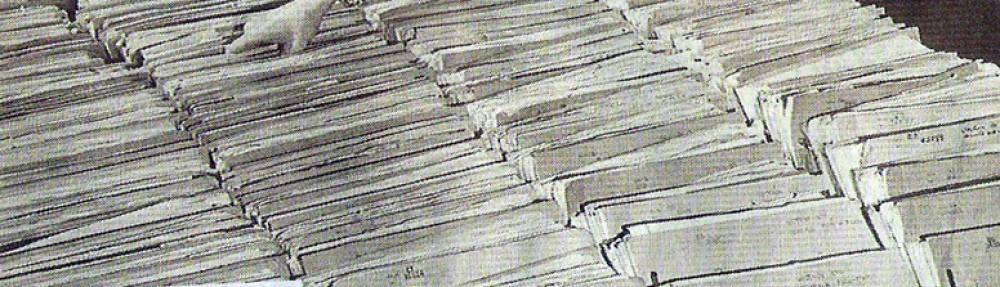So let’s say that you FINALLY figured out the perfect way to arrange a certain section of clips and audio. In my situation, I combined a visual of a cow with a moo-ing sound. But of course, I ended up moving one of these components and the entire 5 second section was ruined and I had to keep adjusting it every time. An easy way to avoid this yourself is to LINK the clips together.
When you select two clips that you want to stick together permanently, right click and you should find the option to “link” the clips. By clicking on that, you’re able to keep those clips together indefinitely. To unlink them, right click and select “unlink.” You can do this with audio clips as well. In my situation, I linked four or five different audio clips together so that I didn’t have to move each one individually when I wanted to insert a title at the beginning.
http://www.mediacollege.com/adobe/premiere/pro/audio/linking.html
This is one of the only things I’m totally sure how to do. I have been learning other things just on accident, and it’s a really roundabout way to getting to the end result, so I figured I’d stick with sharing something straightforward. And sorry for the lateness of this blog post, I forget that other forms of assignments other than this video existed :*
SJM